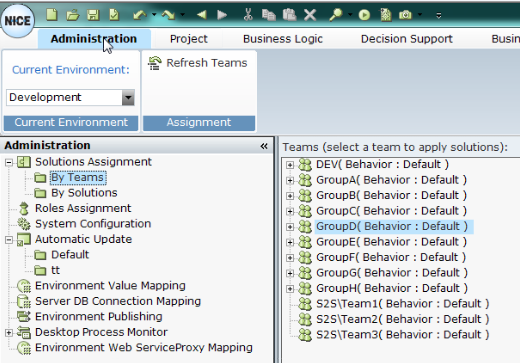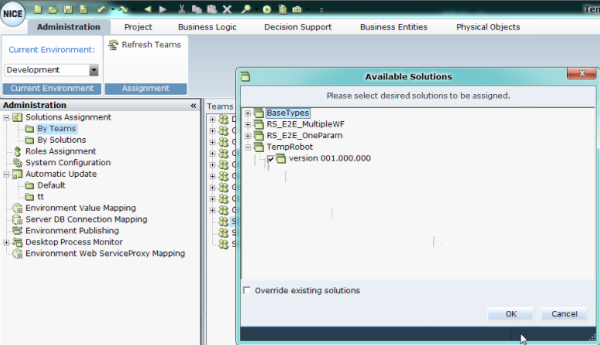Assign the Robotic Automation Solution to a Team
You will now need to assign the solution to a team using the Real-Time Designer.
During the robotic client installation (see Real-Time Client and Designer Installation Guide), verify that the client username that you specify for the robot client is part of the team to which you are assigning the robot client, otherwise you will not be able to assign the robot client to this team.
To assign the solution to a team:
| 1. | Navigate to Administration > Solutions Assignment > By Teams. |
| 2. | In the list of teams, select a team and then assign the solution to a team. |
| 3. | Click OK to assign the solution to the team, and then at the bottom of the window, click Apply to save your changes. |
Any robot that is assigned to this solution will now perform the actions of its robotic workflows.
Continue with Verifying the Robotic Client Installation.